Frequently Asked Questions
Got questions? We’ve got answers! Check out some of the most common inquiries below.
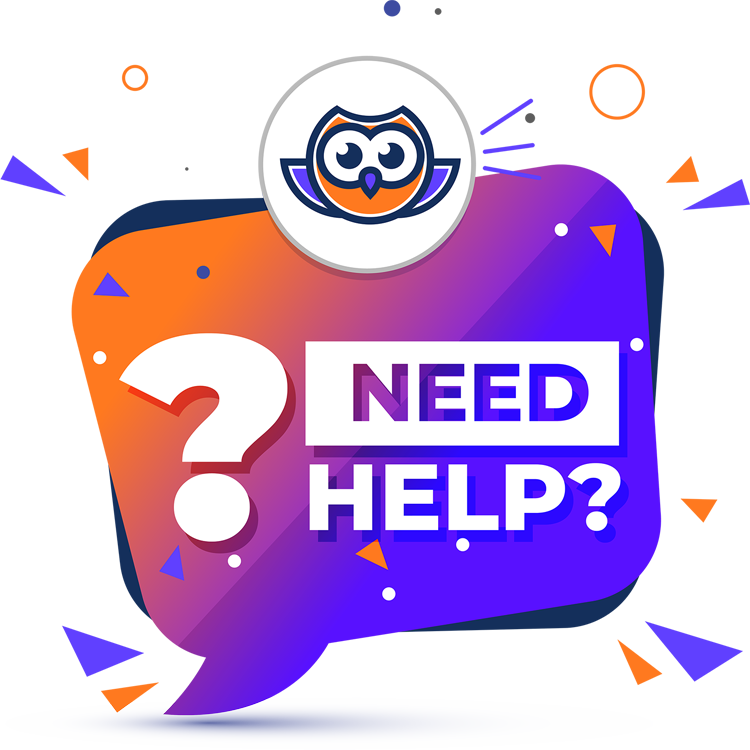
Kaguro.ph is an online marketplace dedicated to selling and buying educational digital products — from lesson plans to classroom templates and beyond. It’s designed especially for teachers, parents, and creators who want to share or discover high-quality educational resources. No physical products here, just instant-access digital downloads!
Yes! Kaguro.ph is completely FREE — forever! You can create both customer and vendor accounts at no cost, and there are no product listing fees, ever.
Only educational materials are allowed — such as instructional materials, classroom decors, forms, templates, and Canva templates, to name a few. Physical products are not permitted.
No, everyone is welcome on our platform — you don’t need to be a teacher to use it. We only require that product listings are educational in nature.
No, all products sold on the Kaguro platform are digital files. Physical products are not allowed on our platform.
DESKTOP VIEW:
–> While on the Kaguro homepage, look for the Login/Register option in the upper right corner. Click it to navigate to the Login/Register page. Enter your valid email address and password, then select ‘I am a customer’ (you can update this to a vendor account later if you wish). Make sure to check the box confirming you’ve read and accept the Privacy Policy, then click the Register button to complete your signup.
MOBILE VIEW:
–>Everything stays the same on the desktop view — the only difference is that you’ll tap the three-dashed purple button to access the Login/Register page.
Simply click your profile picture or default profile on the upper right corner of the page.
Go to the PRODUCTS PAGE and select the item you want. You can browse by category for easier navigation or use the search bar. Once you’ve chosen a product, click the Add to Cart button, then click View Cart to access your cart. Proceed to checkout and fill in your billing details — you’ll only need to do this once, as the system will remember them for future purchases. Select your preferred payment method, and don’t forget to check the box confirming that you have read and agree to the website’s terms and conditions.
You’ll receive an email notification about your order. You can either click the item link under DOWNLOAD or log in to your Kaguro account and head to your customer dashboard by clicking your profile picture. From there, go to the Downloads tab, where you’ll see all the products you’ve purchased. Click here for easy access.
Log in to your Kaguro account and head to your customer dashboard by clicking your profile picture. From there, navigate to the Downloads tab and find the product you’d like to download. Simply click the purple button, and your download will start right away.
Find the product you purchased and check who the vendor is. Click the store name to visit the vendor’s store page, where you can reach out to them using the contact form. If you need further assistance, you can also contact the Kaguro support team at support@kaguro.ph — we’ll gladly help you connect with the vendor or resolve the issue right away.
Since Kaguro is a platform for digital products, all sales are generally considered final and non-refundable once the files have been accessed or downloaded. However, if you experience any issues with your purchase — such as corrupted files or missing content — please contact the vendor directly through their store page, or reach out to Kaguro support at support@kaguro.ph. We’re here to help resolve any problems as quickly as possible, and if the issue cannot be fixed, we will review your case to determine if a refund can be granted.
Yes, you can contact us thru:
Support Team: support@kaguro.ph
Email of Teacher Jessa: teacherjessarose@gmail.com
Kaguro Official Facebook page: facebook.com/official.kaguro.ph
Teacher Jessa FB page: facebook.com/teacherjessaroseplarisan
Click the Login/Register button at the upper right corner of the website, then fill out the required information in the registration form. Don’t forget to select ‘I am a Vendor’ and check the box indicating that you have read and agreed to the Terms and Conditions to complete your signup.
To access the Vendor Dashboard, click your profile picture (or the default profile icon) to open the Customer Dashboard. From there, click the button labeled ‘Go to Vendor Dashboard’.
Go to your Vendor Dashboard, then navigate to SETTINGS > STORE. The recommended banner size is 625 pixels wide by 300 pixels high.
On your Vendor Dashboard, click the Products tab in the sidebar. You will see a button labeled “Add New Product.”
If you’re unsure how to access your Vendor Dashboard, please refer to the second question above.
Fill out the required information to list your product:
Product Name
Product Type – Select Simple and check the Downloadable box
Product Category
Price – Enter your price (you may also add a discounted price, if applicable)
Short Description
Long Description – Provide detailed information about your product
Upload the Product File – (Refer below for accepted file types)
Product Image or Preview – Upload a relevant product image or preview
Once completed, click “Save Product” to submit.
Note: Your product will undergo an admin review. Approval may take place within the same day or by the following day.
No, the Kaguro platform offers free product listing for all vendors
Kaguro only allows educational materials to be listed on the platform. All products must be in downloadable file format — physical products are not permitted.
The short description serves as a brief caption that appears under the product name or title. It should provide a quick overview of the product. The long description, on the other hand, appears below the product page and contains detailed information — such as what the product includes, how it works, and what users can expect.
Accepted file types include PDF, DOC/DOCX, Excel, Publisher, PSD, AI, and other app-specific file formats commonly used for educational materials.
Important: Please do not provide a Canva template link, Google Drive, Dropbox, or MEGA access link as the downloadable file for your product listing.
The Kaguro system requires an actual file upload, not just a link. If you submit a link instead of a file, the system will encounter an error and the buyer will see nothing to download after purchase — because a link is not recognized as a downloadable file.
What to Do If You’re Selling Access via a Link:
If your product involves access to a file or template via a link (e.g., a Canva template), the correct solution is to:
1. Create a PDF file (e.g., in Canva or Word)
2. Insert your access link in that PDF
3. Export the PDF
4. Upload that PDF file to Kaguro as your downloadable product
This way, the buyer receives a valid downloadable file containing the link and any instructions.
To see a full walkthrough, click the link below to watch the tutorial video.
You can also click the Canva link used in the video to access the sample file. Just customize it with your product details and vendor name.
Watch video here
CLICK ME
Access the Canva template here
CLICK ME
Example of the PDF file
CLICK ME
Product listings are typically approved within the same day or by the following day.
Commission and Payment Fees on Kaguro
Kaguro charges a 10% commission on every sale you make — one of the lowest in the market.
However, we currently offer a limited-time promo of 0% commission for the first 2 months starting from the day you sign up as a Vendor. This gives you time to grow your store and earn more without fees from us.
Please note that PayMongo, the payment processor used by Kaguro, charges 2.5% per transaction for payments made through e-wallets like GCash and Maya. This fee goes directly to PayMongo — Kaguro does not receive any portion of it.
That’s why, even during the 0% commission promo, you may not receive the full sale amount. But don’t worry — it’s just a small processing fee.
👉 To view PayMongo’s complete pricing details, [CLICK HERE].
Once your earnings reach at least ₱500, the Kaguro platform automatically sends a withdrawal request to the Kaguro admin team for processing.
Payouts are scheduled between Monday to Wednesday of the first week of each month. This covers your earnings from the previous month.
The Kaguro Affiliate Program allows you to earn commissions by promoting Kaguro products. When someone buys a product through your unique referral link, you earn a percentage of the sale.
Simply register or log in to Kaguro.ph, then go to your account dashboard and choose “Become an Affiliate.” Once approved, you’ll receive access to your affiliate dashboard and unique referral links generator.
No, joining the Kaguro Affiliate Program is completely free.
You earn a fixed commission rate (15%) on each successful sale made through your referral link. Commission rates may vary during special promotions and may change without prior notice.
From your Customer Dashboard, click the Affiliate Dashboard tab to access your affiliate-specific tools. On the sidebar, you’ll see a menu item called Link Generator (located beside Settings) — click it to proceed.
To create your referral link:
1. Copy the URL of the product you want to promote.
2. Paste it into the field labeled ‘Generate a custom URL:’
3. Press Enter.
Once your custom link is generated, copy it and start sharing to promote the product.
Yes, you can either promote specific product or promote the entire site.
Commissions are included in the monthly vendor payout cycle. Once your total earnings reach ₱500, you’ll be eligible for payout between Monday and Wednesday of the first week of the month.
You can share your links on social media, blogs, websites, email newsletters, or directly with other teachers — as long as you follow ethical promotion guidelines.
Yes, you can sell your own products and promote other vendors’ products at the same time — and earn from both!
Can’t find what you are looking for?
Click the button to contact our customer support.
